Installation FortiClient for Windows
Installation FortiClient for Windows
Download
Please, follow this link to start the download procedure.
Once the download is complete, an orange triangle with a white exclamation mark indicates that Microsoft Defender requires your confirmation to accept the downloaded file 'FortiClientSetup_X64.exe':
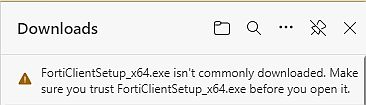
When hoovering the download, a bin and an ellipsis menu (3 dots) will pop-up. Click the ellipsis and select the option 'Keep' from the menu. This triggers a second pop-up:
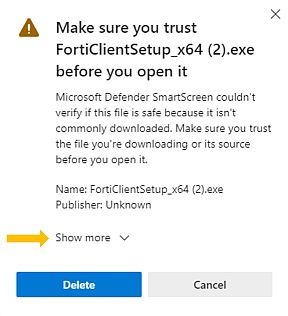
Click 'Show more' and select the option 'Keep anyway' from the pulldown to make the download available for installation.
Finally, installing the FortiClient
- Click the link 'Open file' to start the installation. This will invoke a security notification from Windows Defender since the software is not signed by NIOZ-IT. Click the link 'More info' which triggers a second notification with the option 'Run anyway'. Please select this option.
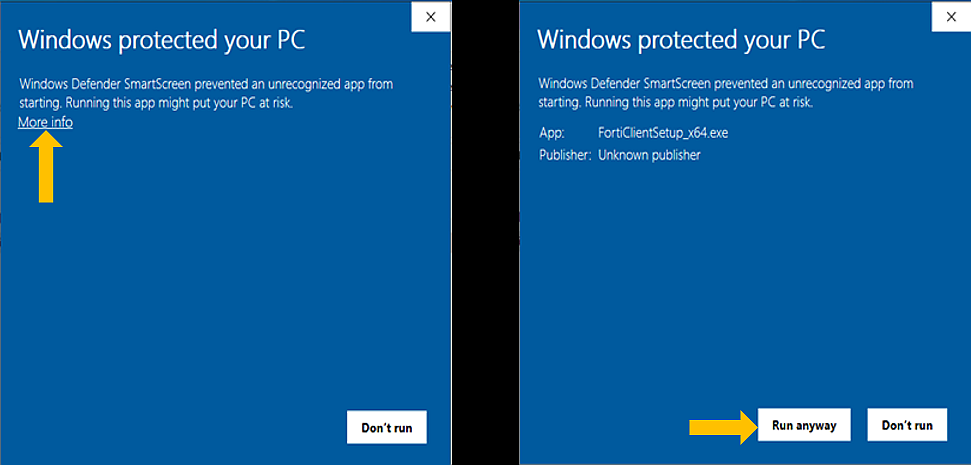
- To start the installation, please follow these steps:
- Welcome - Check the box 'Yes I have read and accept the' and click next
- Destination folder - Verify the path 'C:\Program Files\Fortinet\FortiClient\' or change it accordingly
- Ready to install FortiClient - Click 'Install' to start the installation
- When the installation is complete, click 'Finish'
- Restart your device and log-in to your vpn as usual.
Running into issues? Please, contact the IT-helpdesk (helpdesk@nioz.nl) for support.